 Loading a picture
Loading a picture
 Adding noise
Adding noise
 Applying the filter
Applying the filter
 Zooming
Zooming
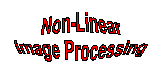
A Java Teaching Aid for Non-Linear Image Processing
Miss Emma Woodhall and Dr
Majid Mirmehdi
Department of Computer Science
University of Bristol
Merchant Venturers Building
Woodland Road
Bristol BS6 6NB
Email: majid@cs.bris.ac.uk
 Introduction
Introduction
 The Tool
The Tool
 Instructions
Instructions
Images can be loaded into the tool, noise added, and filters applied to see the effects. The filtered and unfiltered images are displayed together with a third image which allows you to apply the filter manually and observe the changes. A zoom facility also allows you to examine the images more closely.
Two versions of the tool are available. The first may be used directly from this page. This restricted version allows you to load images from a choice of five.
The second version can be downloaded from this page onto your own system where you will be able to load in any of your own images.
The main features of the tool include:
Information is provided for:
 Loading a picture
Loading a picture
 Adding noise
Adding noise
 Applying the filter
Applying the filter
 Zooming
Zooming
 Choose 'Load' from the File menu
Choose 'Load' from the File menu Select the .gif file you would like to process
Select the .gif file you would like to process Click 'OK'
Click 'OK' Choose 'Add Noise' from the Processing menu
Choose 'Add Noise' from the Processing menu Select the types and degrees of noise you would
like to add to the picture
Select the types and degrees of noise you would
like to add to the picture Click 'OK'
Click 'OK' To remove the noise at any time choose 'Remove
noise' from the Processing menu
To remove the noise at any time choose 'Remove
noise' from the Processing menu From the Processing menu choose 'Choose Filter'
From the Processing menu choose 'Choose Filter' Choose either 'smoothing filter' or 'gradient-detection
filter' from the sub-menu
Choose either 'smoothing filter' or 'gradient-detection
filter' from the sub-menu Select the type of filter, the size and any other
parameters associated with it
Select the type of filter, the size and any other
parameters associated with it Click 'OK'
Click 'OK' Wait for the new images to appear
Wait for the new images to appear To remove the filter at any point choose 'Remove
filter' from the Processing menu
To remove the filter at any point choose 'Remove
filter' from the Processing menu Choose Zoom In from the 'Zoom' menu
Choose Zoom In from the 'Zoom' menu Choose the magnification you would like to zoom
to
Choose the magnification you would like to zoom
to From the central image click the mouse on the
area of the image you would like magnified
From the central image click the mouse on the
area of the image you would like magnified Wait for the new images to appear
Wait for the new images to appear At any time the current magnification can be checked
by choosing 'current magnification' from the Zoom menu
At any time the current magnification can be checked
by choosing 'current magnification' from the Zoom menu