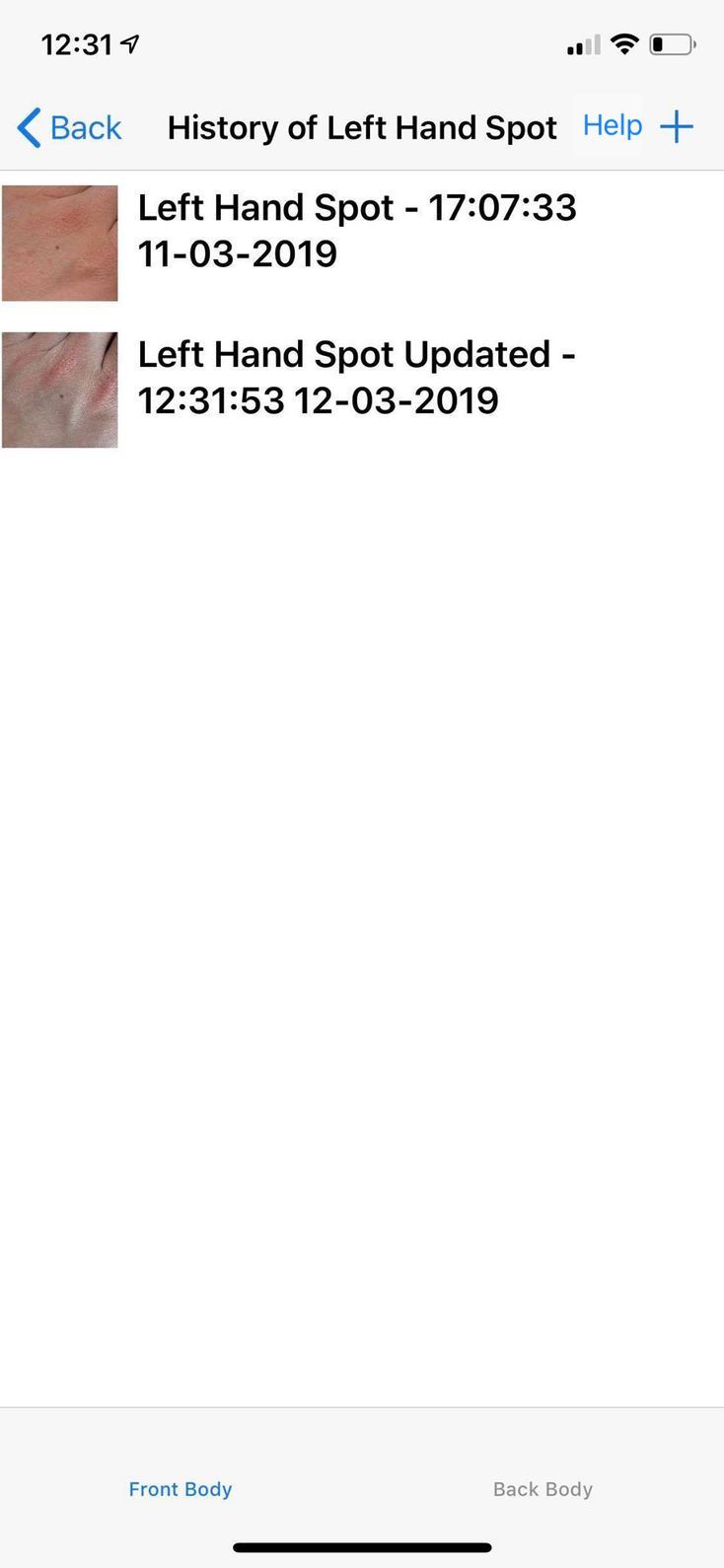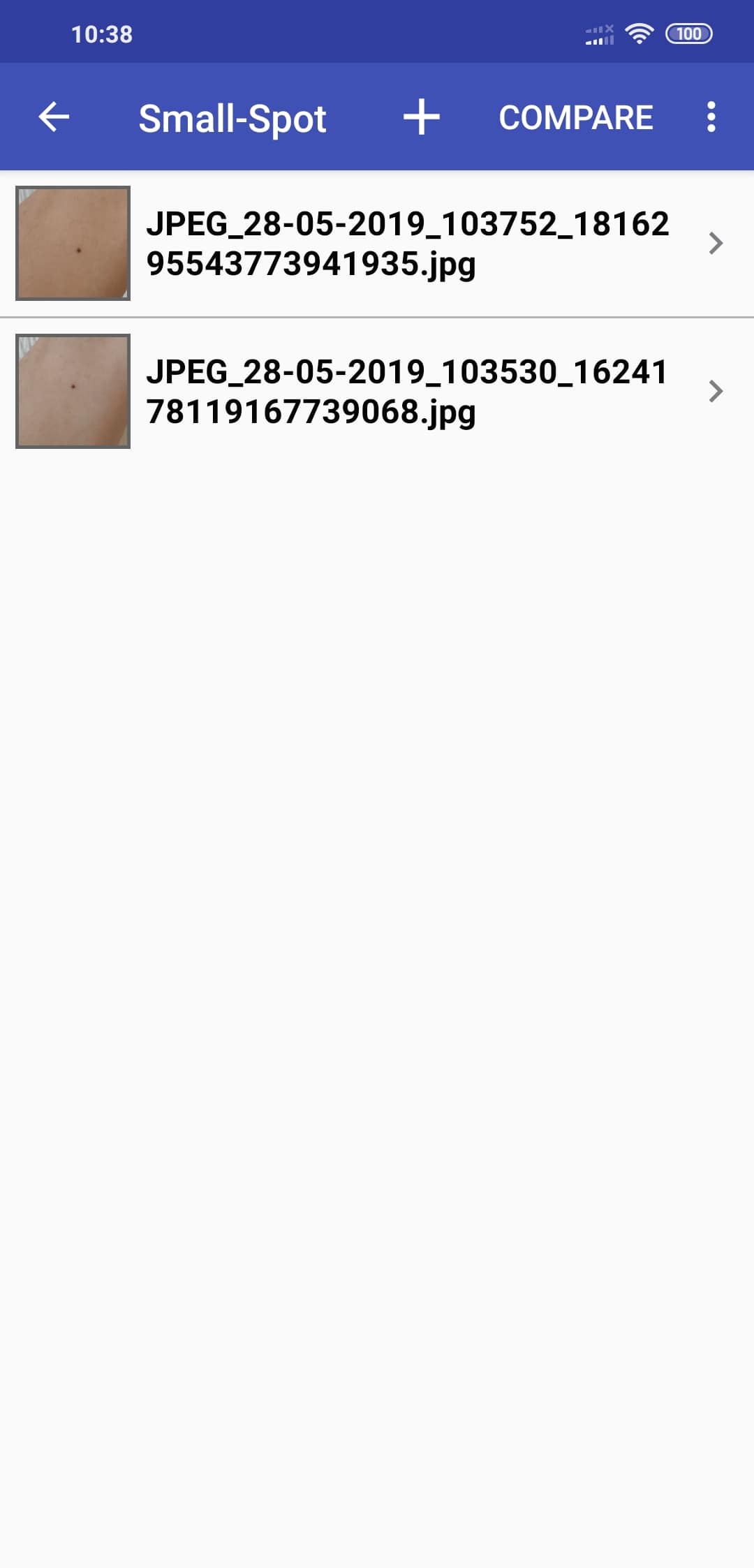This screen helps you take another picture of an old spot. All you need to do is shown here. Screenshots of the iOS version of the app are shown on the left and the Android version on the right.
1. You'll see the picture of the front of the body, with different colored parts. You can press the "Front" or "Back" navigation buttons to switch between the front and back of the body. Click on the same body part where you previously added a spot. This example uses "Left Arm".
iOS |
Android | 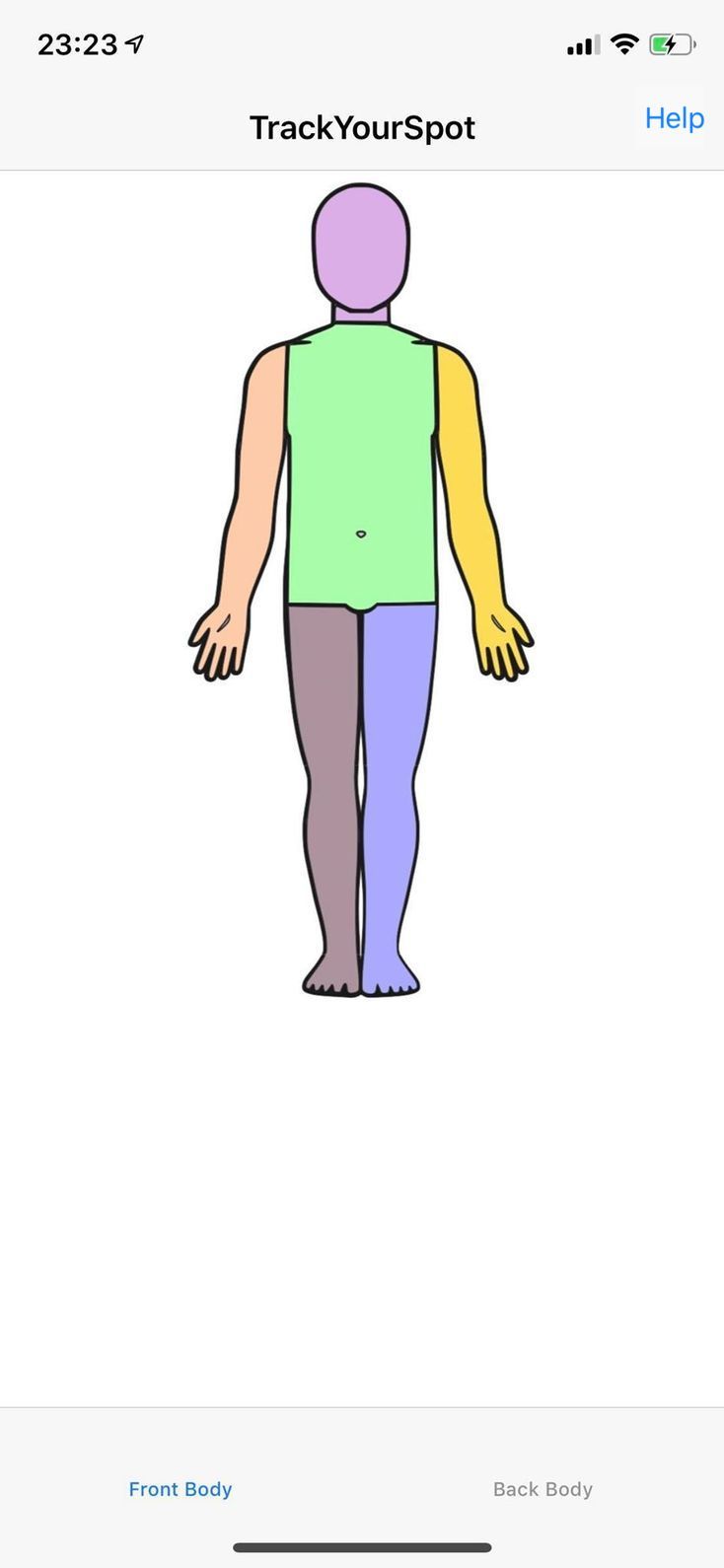 |
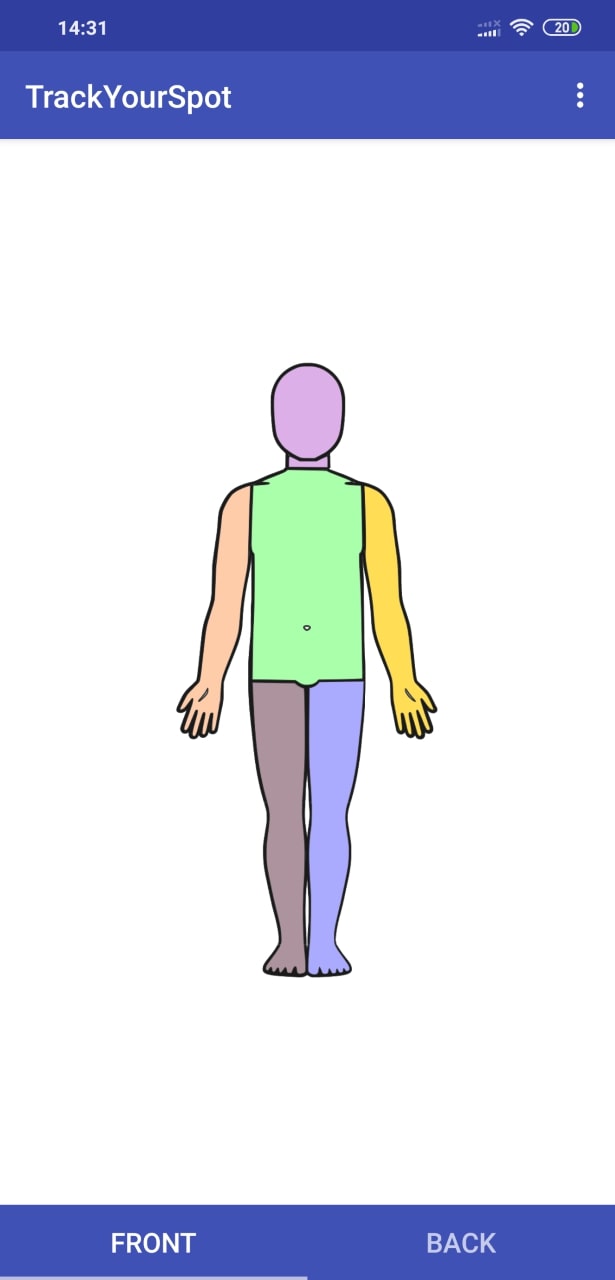 |
2. You get this screen, which gives the name of the selected body part. You should also see the previously added spot that you want to update:
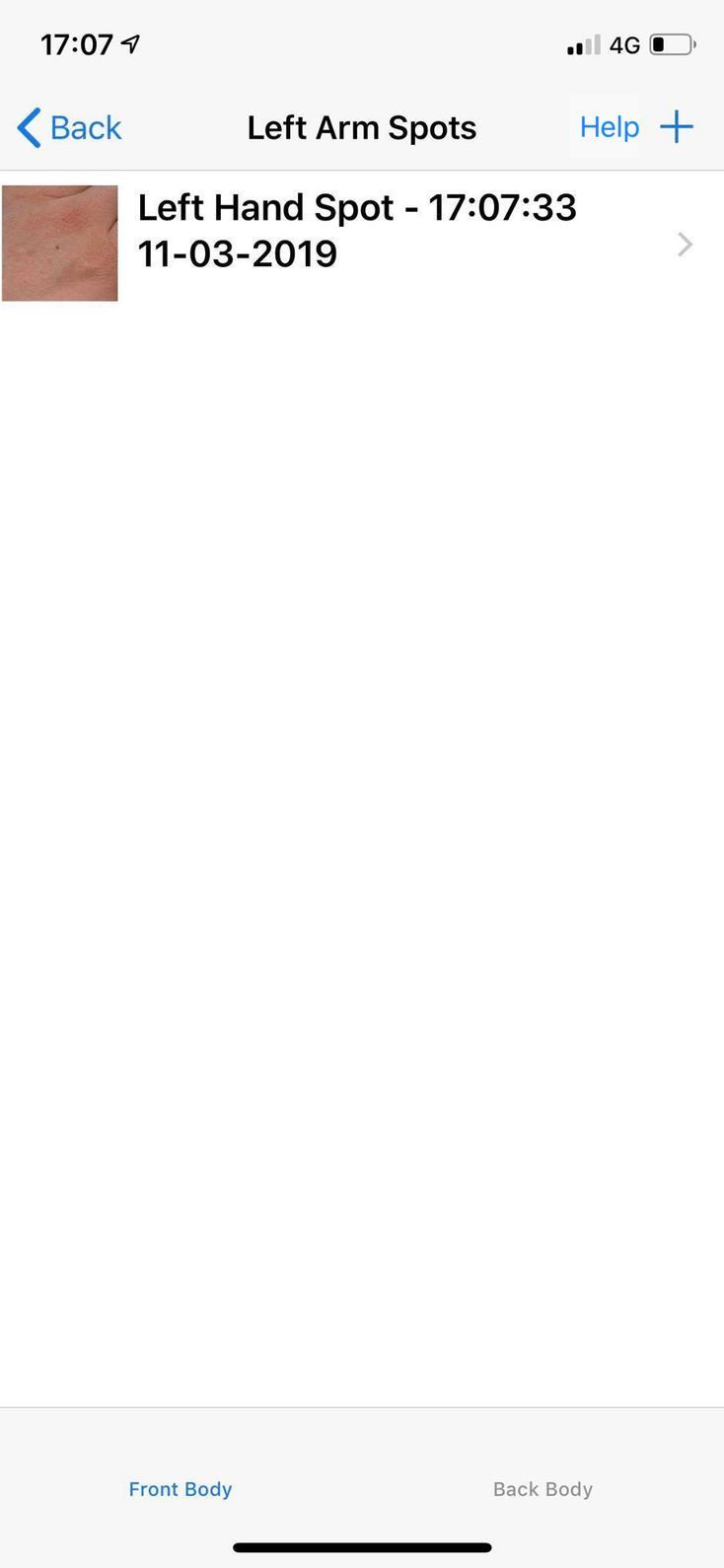 |
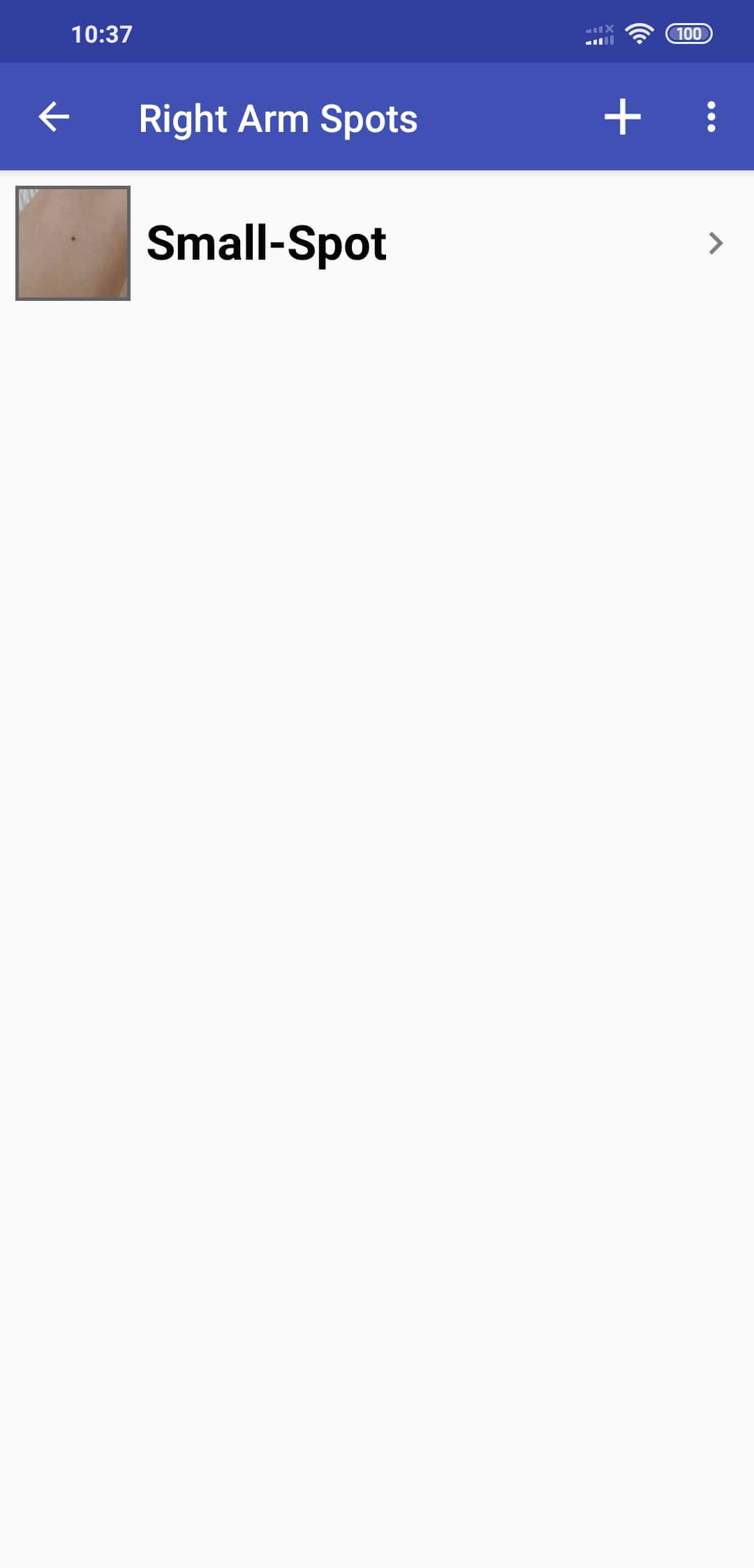 |
3. Press on the spot, this will take you to the image history of that spot.
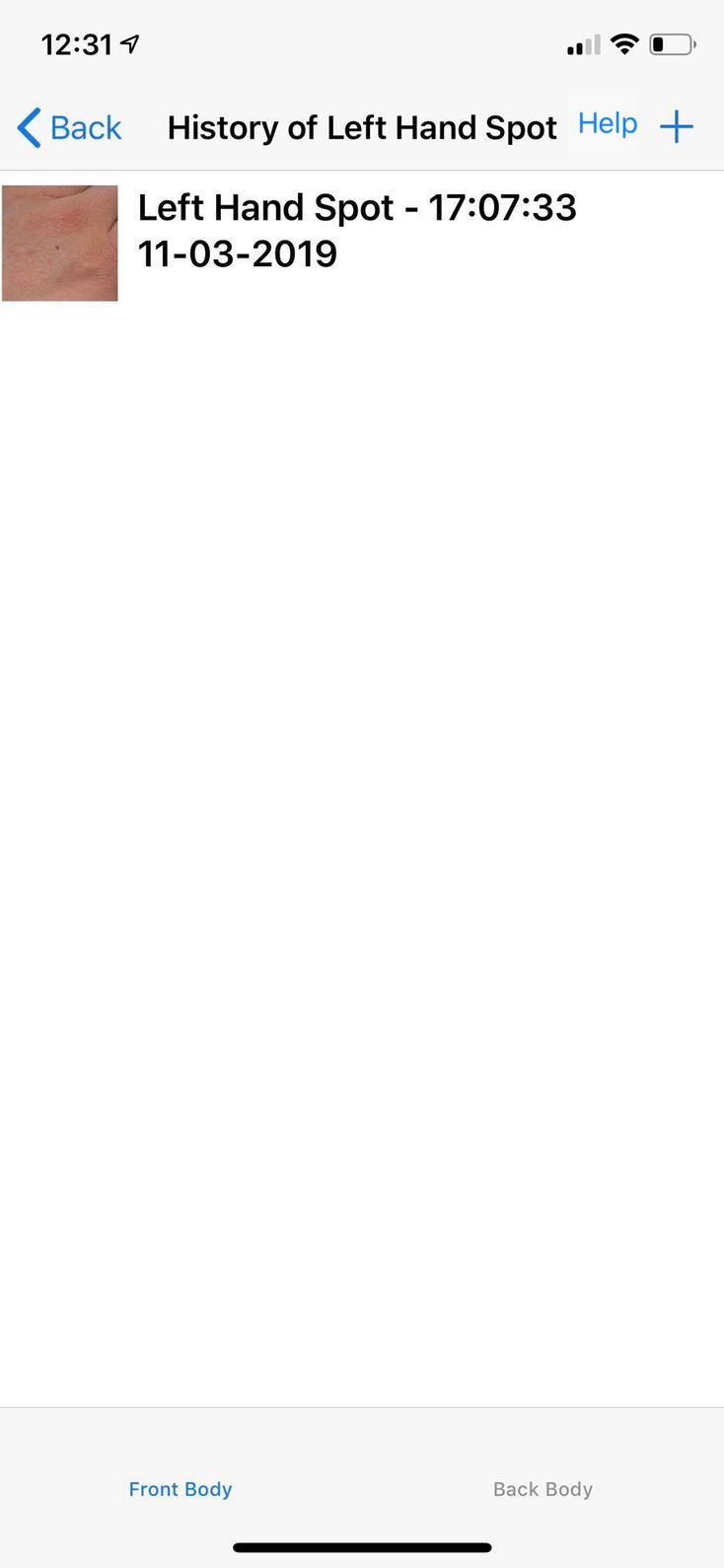 |
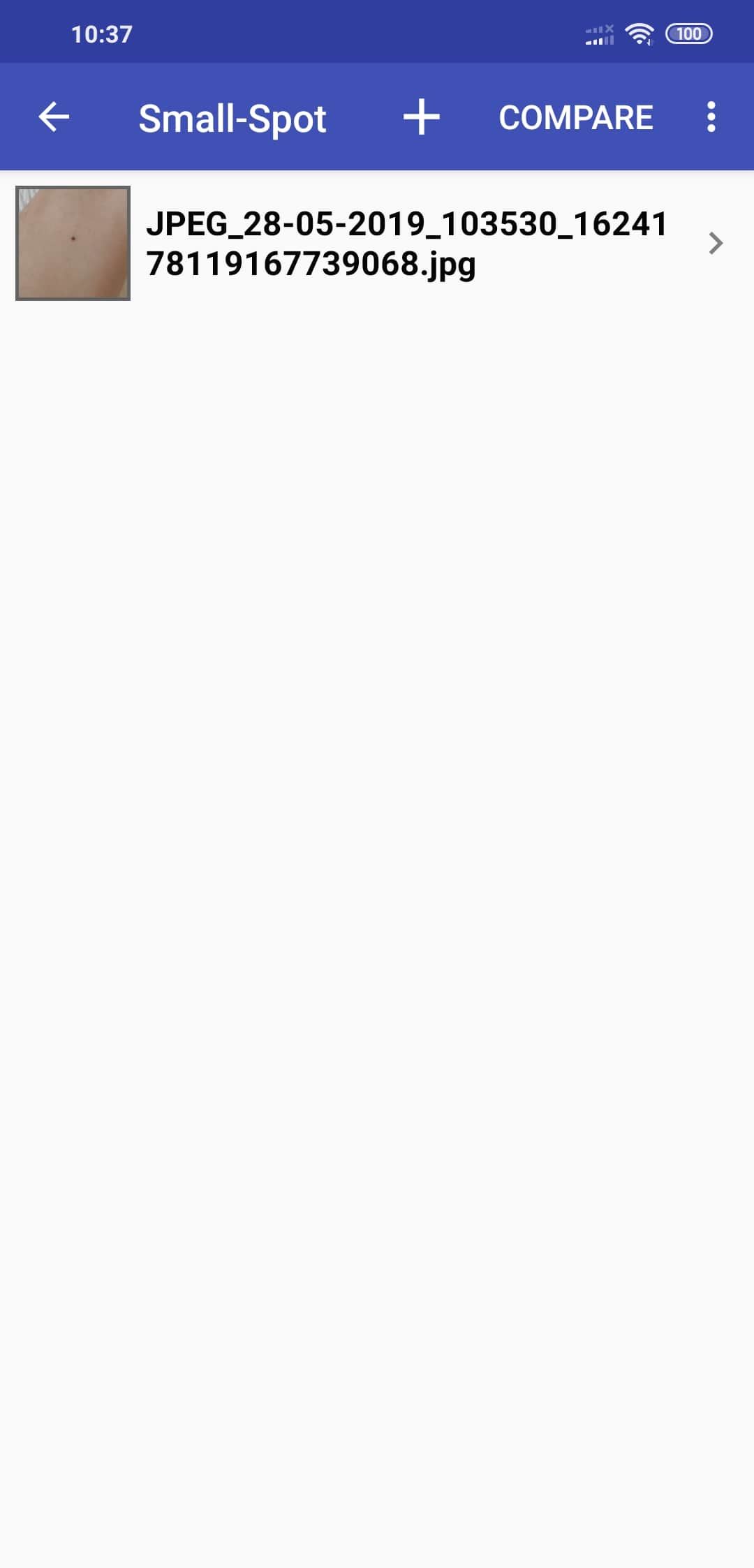 |
4. To add a new image of this spot, press the "+" symbol on the top right corner of the screen. This will open the camera. Take a picture of the spot and accept your camera's prompt.
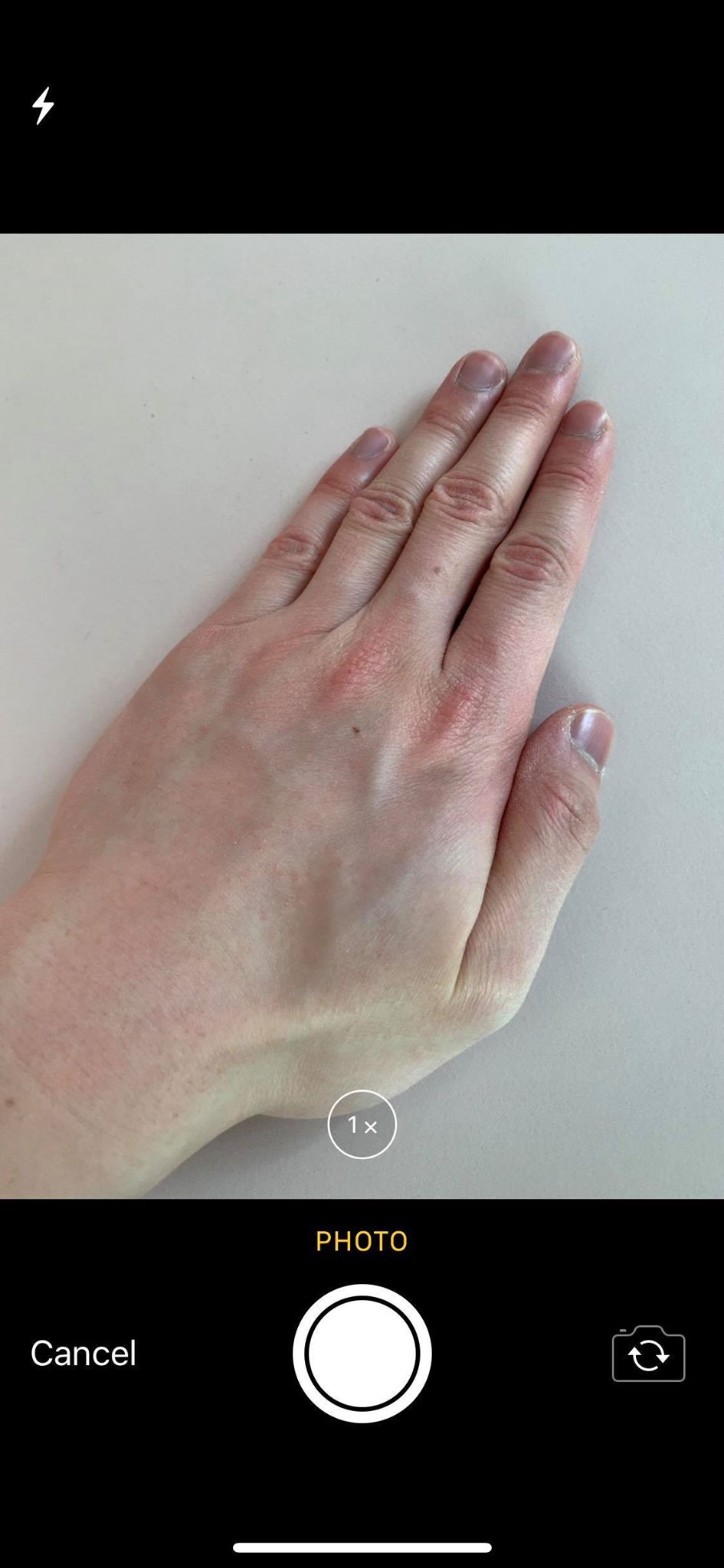
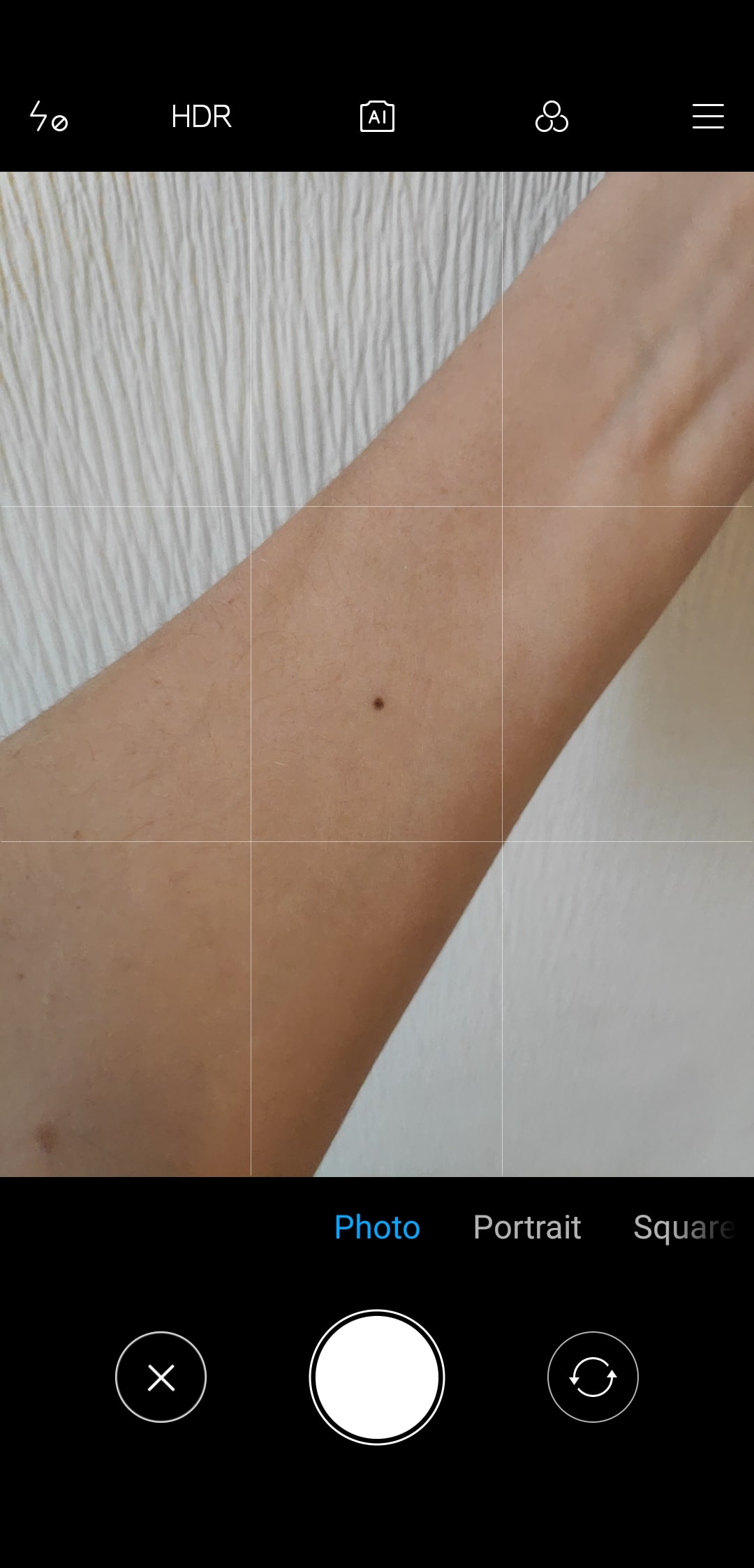
5. Once again, you get the option to crop the image so that the spot covers the center of the image. Crop the image to a close up picture of the spot, press the "Use Photo" or "✓" when you're happy.
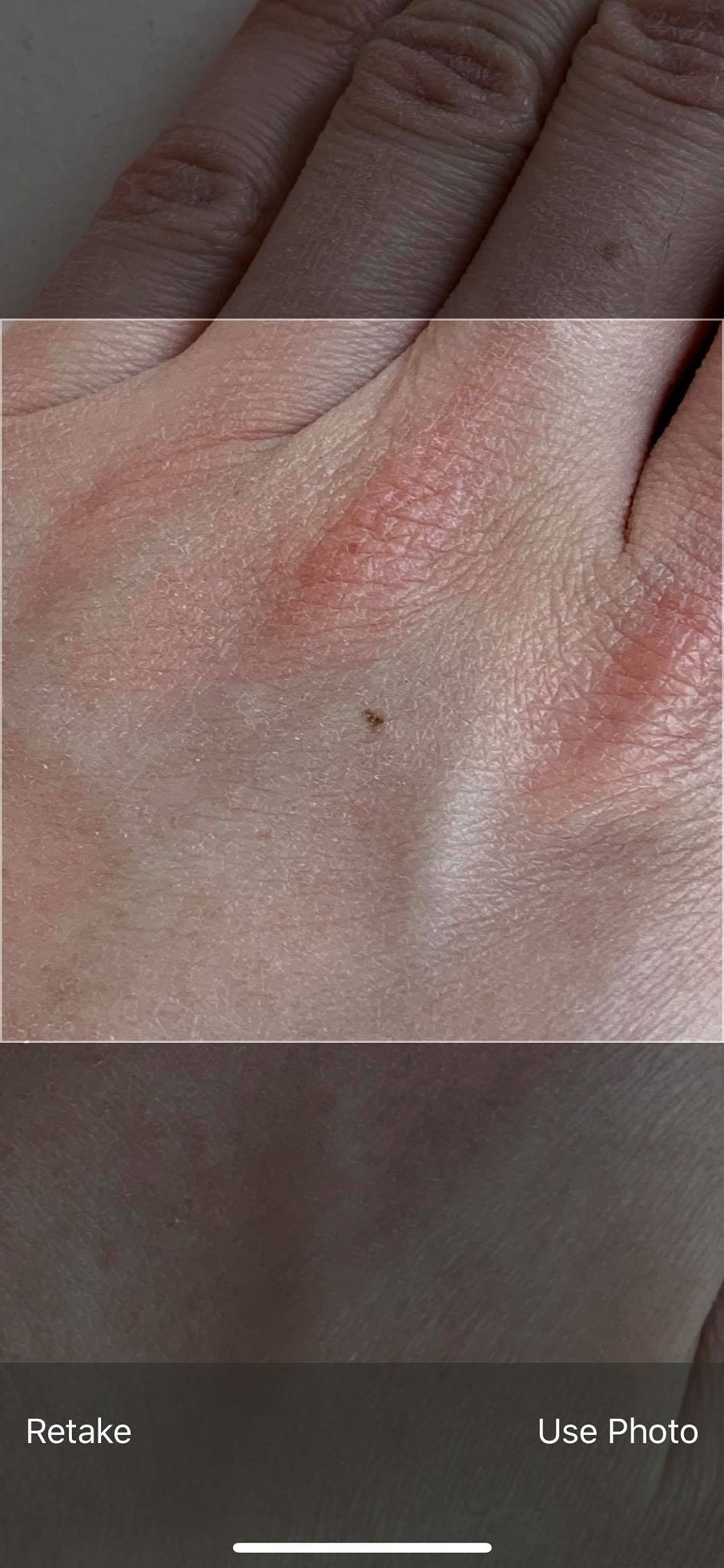
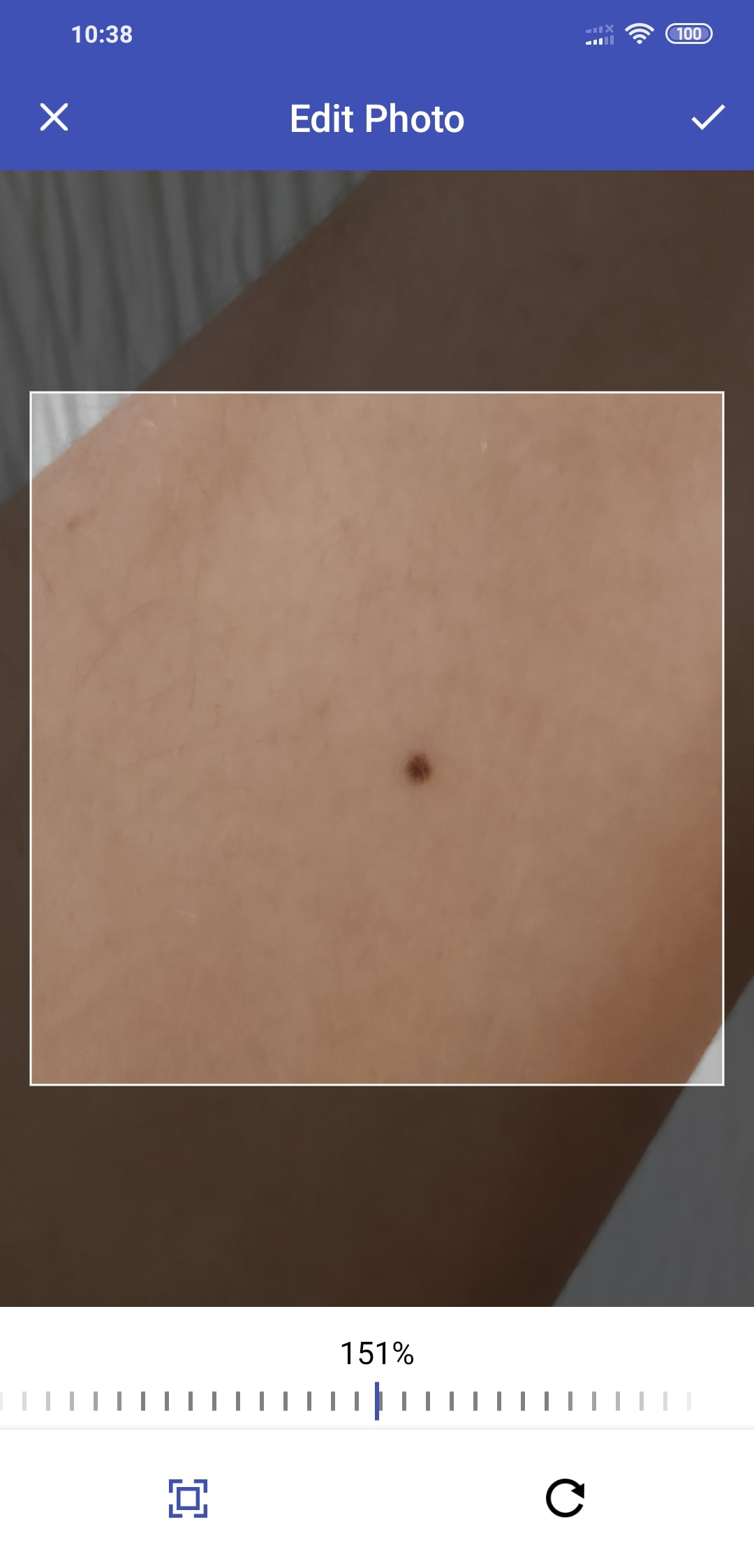
5.b) This step is iOS only - You have the option to give a custom name to your new spot image, press "save" when you're happy.
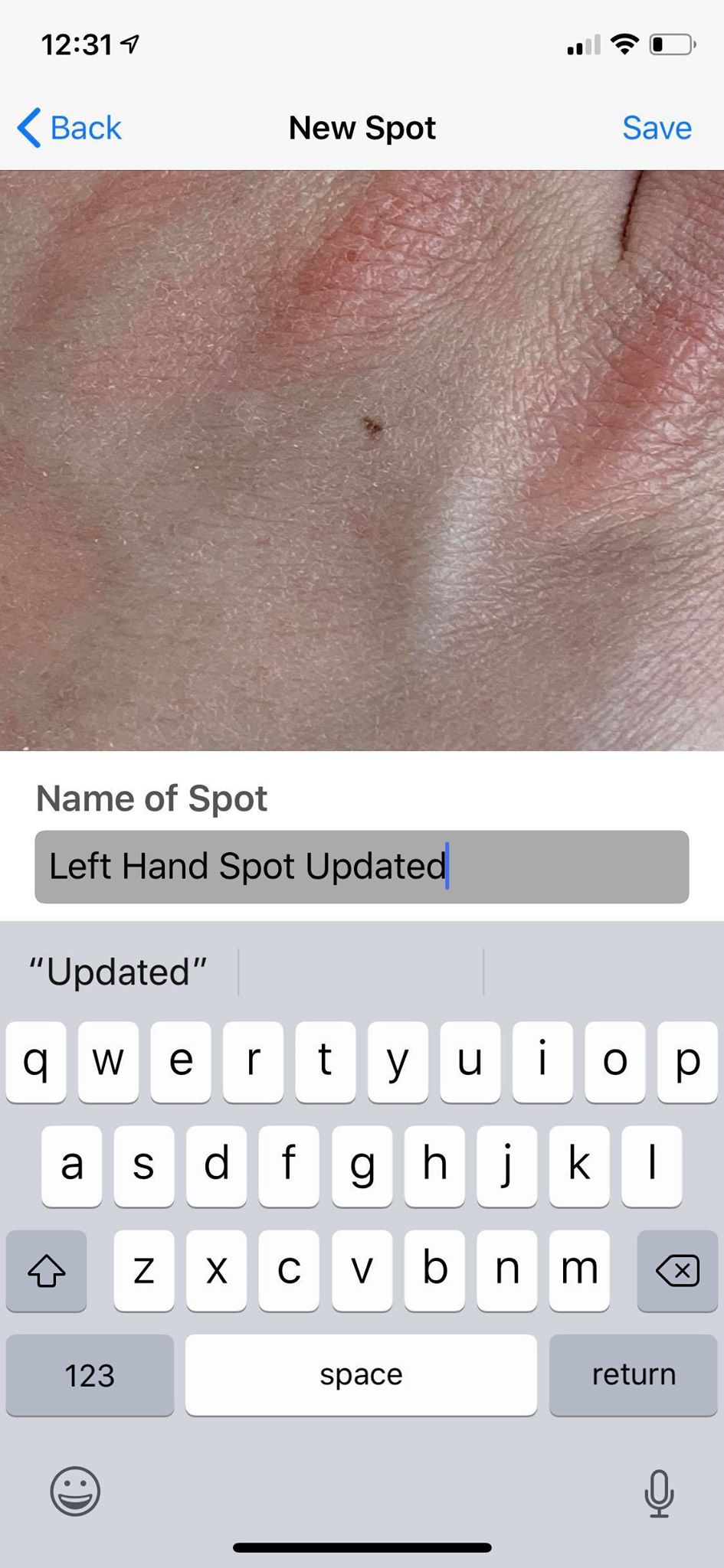
6. Your image should now be shown together with your previous images of that spot.