This screen helps you compare two photos of the same spot. All you need to do is shown here. Screenshots of the iOS version of the app are shown on the left and the Android version on the right.
1. You'll see picture of the front of the body, with different colored parts. You can press the "Front" or "Back" navigation buttons to switch between the front and back of the body. Tap on the body part where you have the spot.
iOS |
Android |
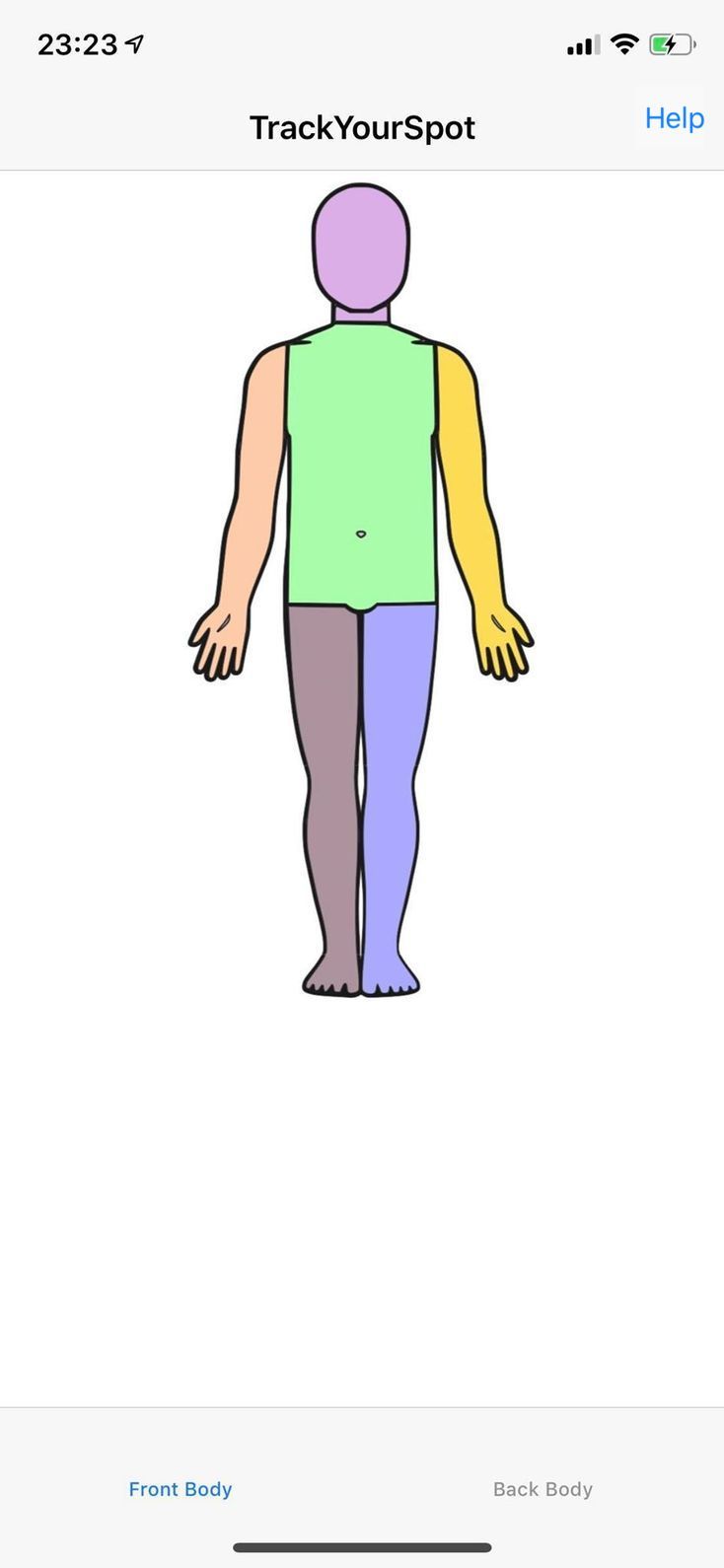 |
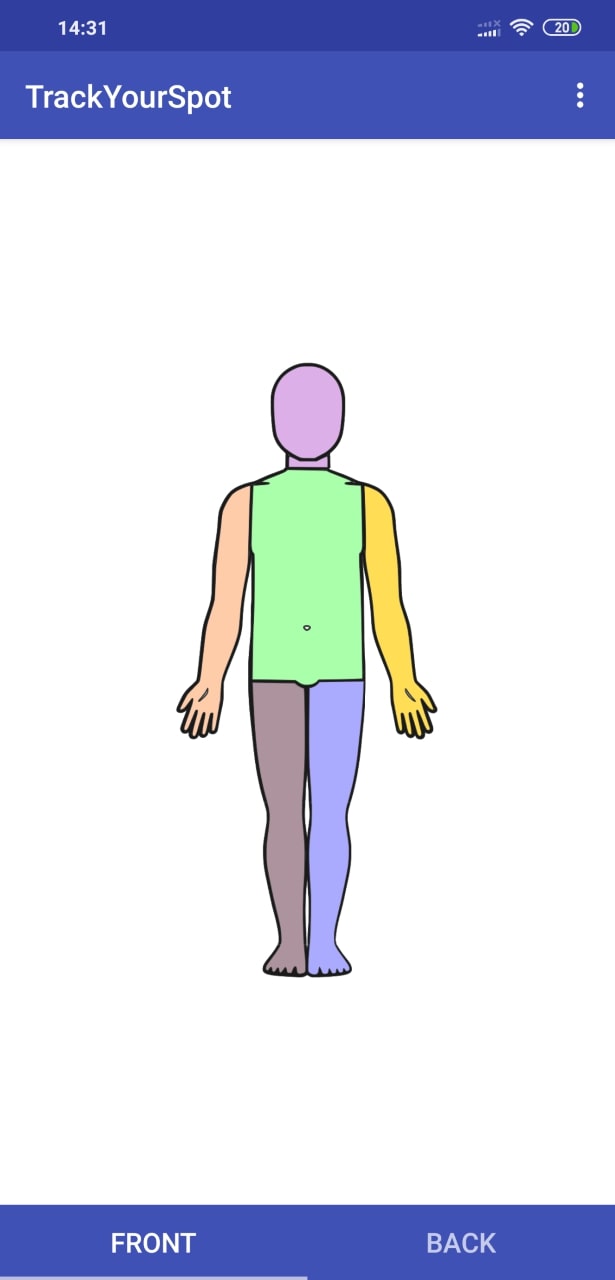 |
2. After you tap on the appropriate body part you should see a list of spots that have been created. To compare two photos of the same spot tap on the appropriate spot.
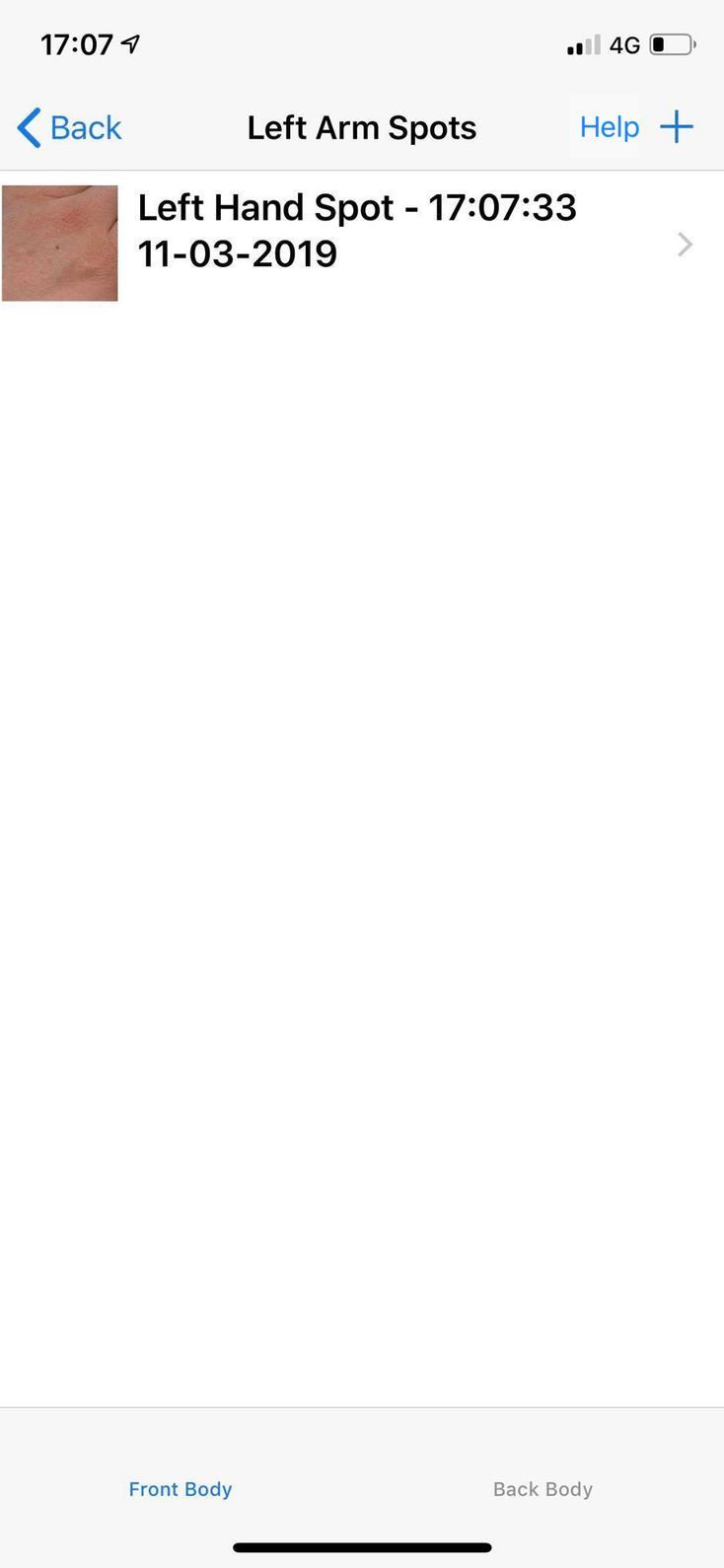 |
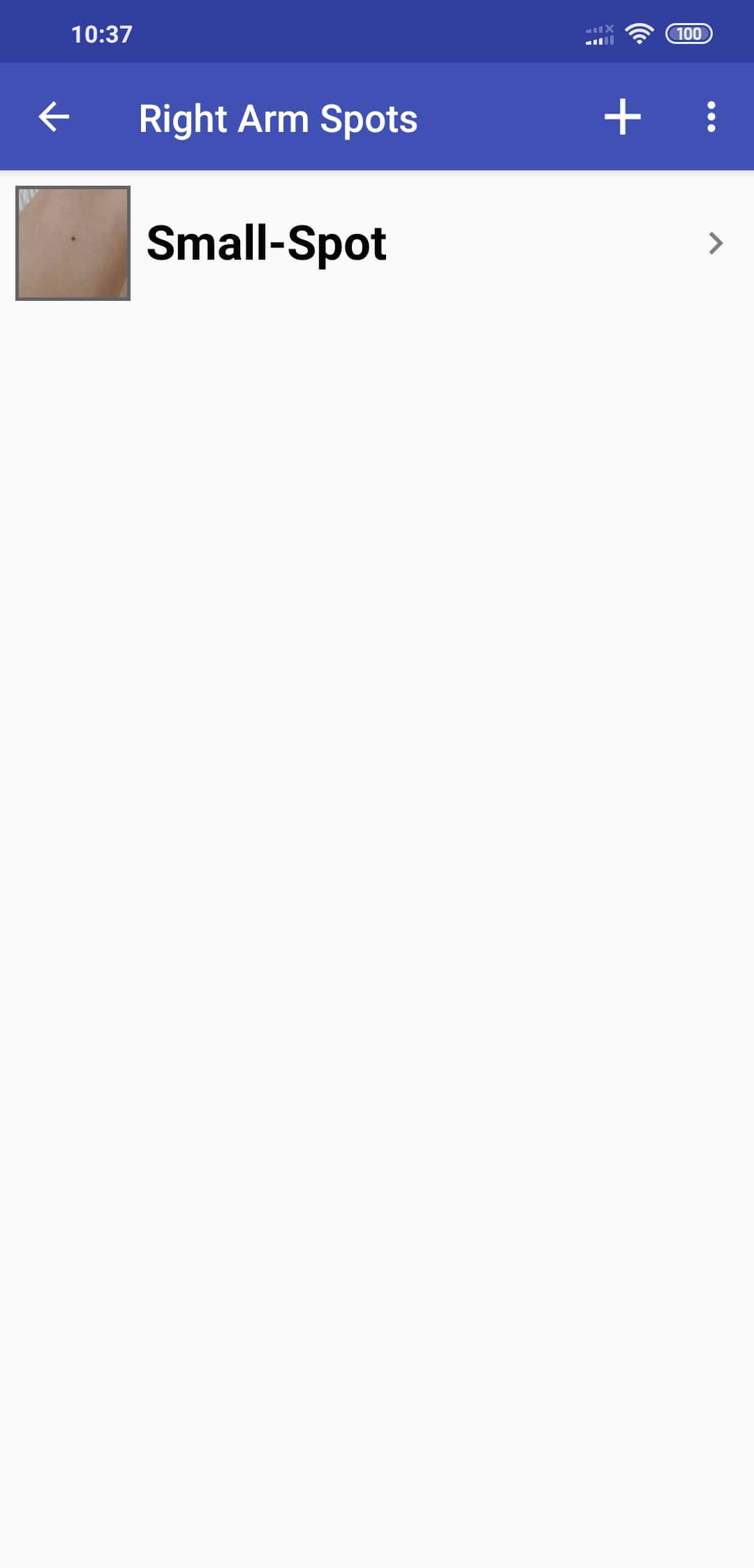 |
3. You should now see the history of the spot that details any updated photos you have taken. For the next step:
- iOS: Tap on a spot that you want to compare.
- Android: Tap on the "Compare" button.
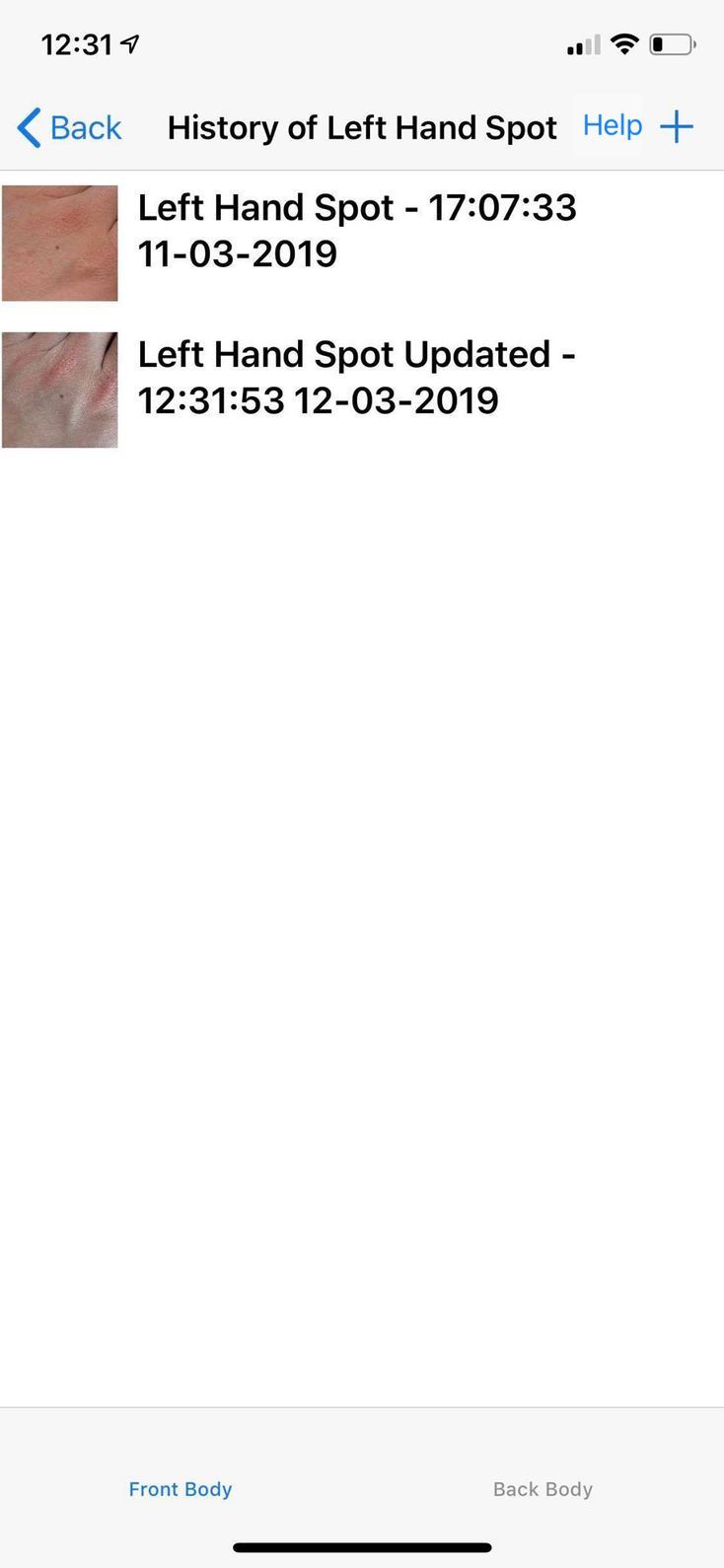 |
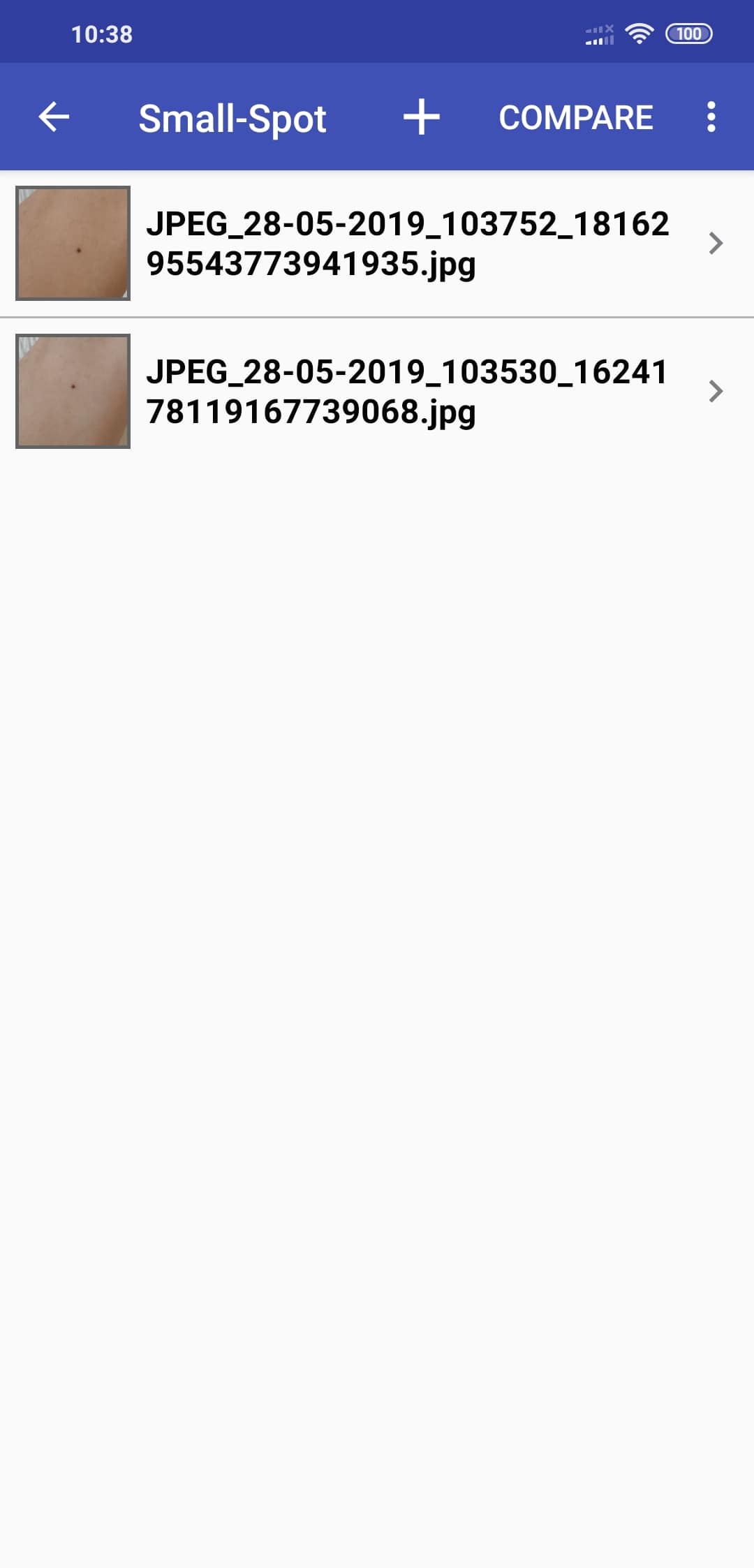 |
4a. In iOS you should now see an individual screen that gives you a close-up of the spot that you want to compare. In Android you should now see a spot light up. For both app versions:
- iOS: Tap on the "Compare" button.
- Android: Tap or hold tap the two photos that you want to compare.
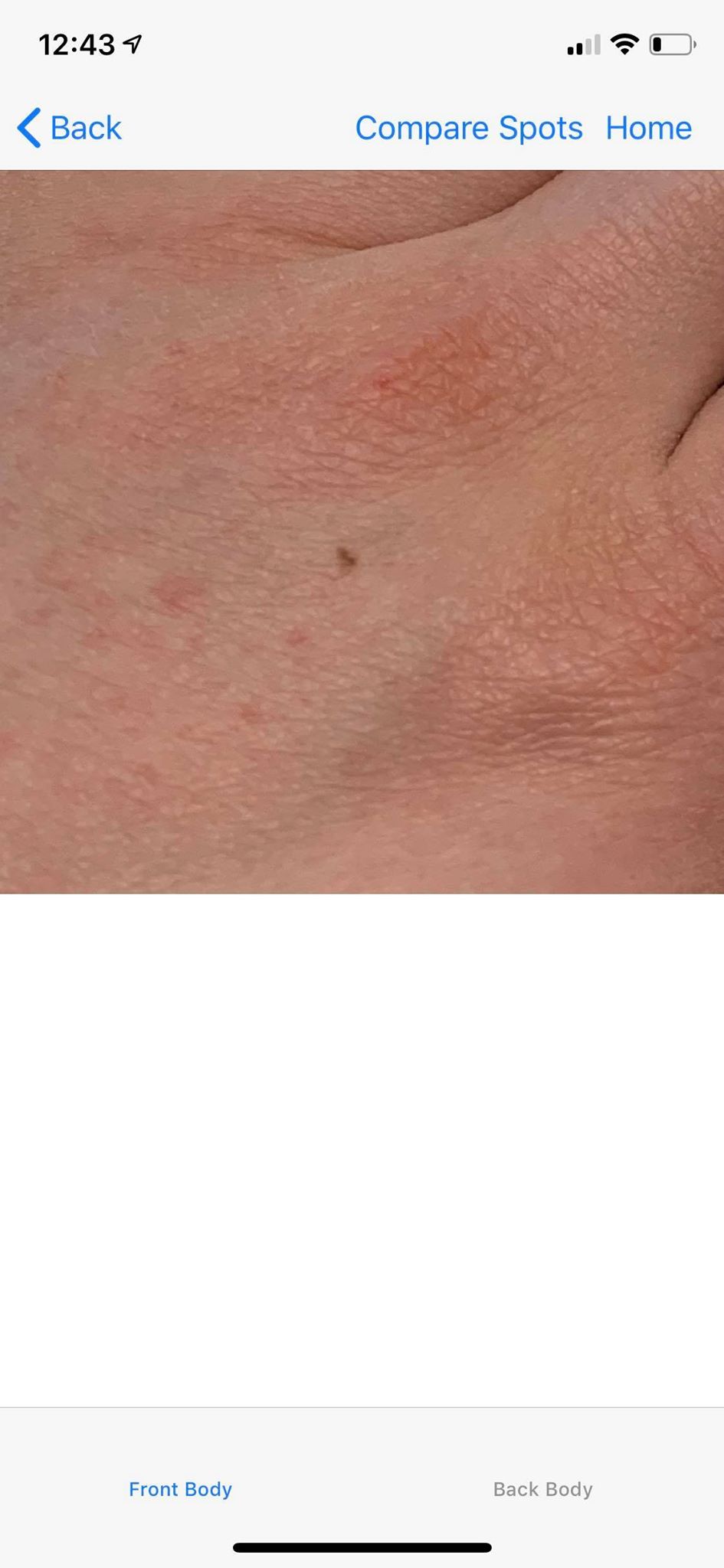 |
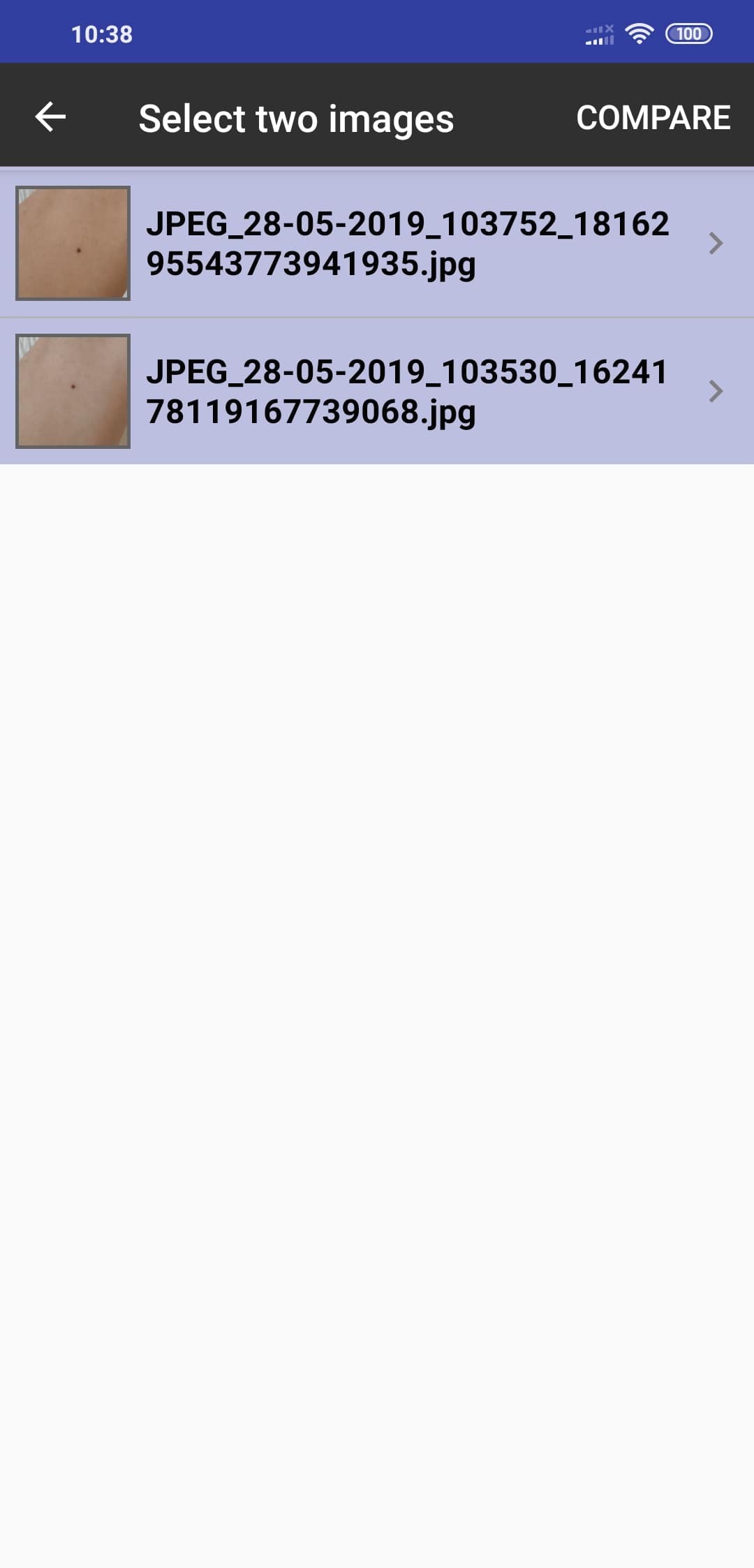 |
4b. The iOS version has an extra step in the comparison process. You should now tap on the second spot that you want to compare the first spot to. The first spot you selected will not be lit up. You can choose whatever spot you want to compare the first photo to.
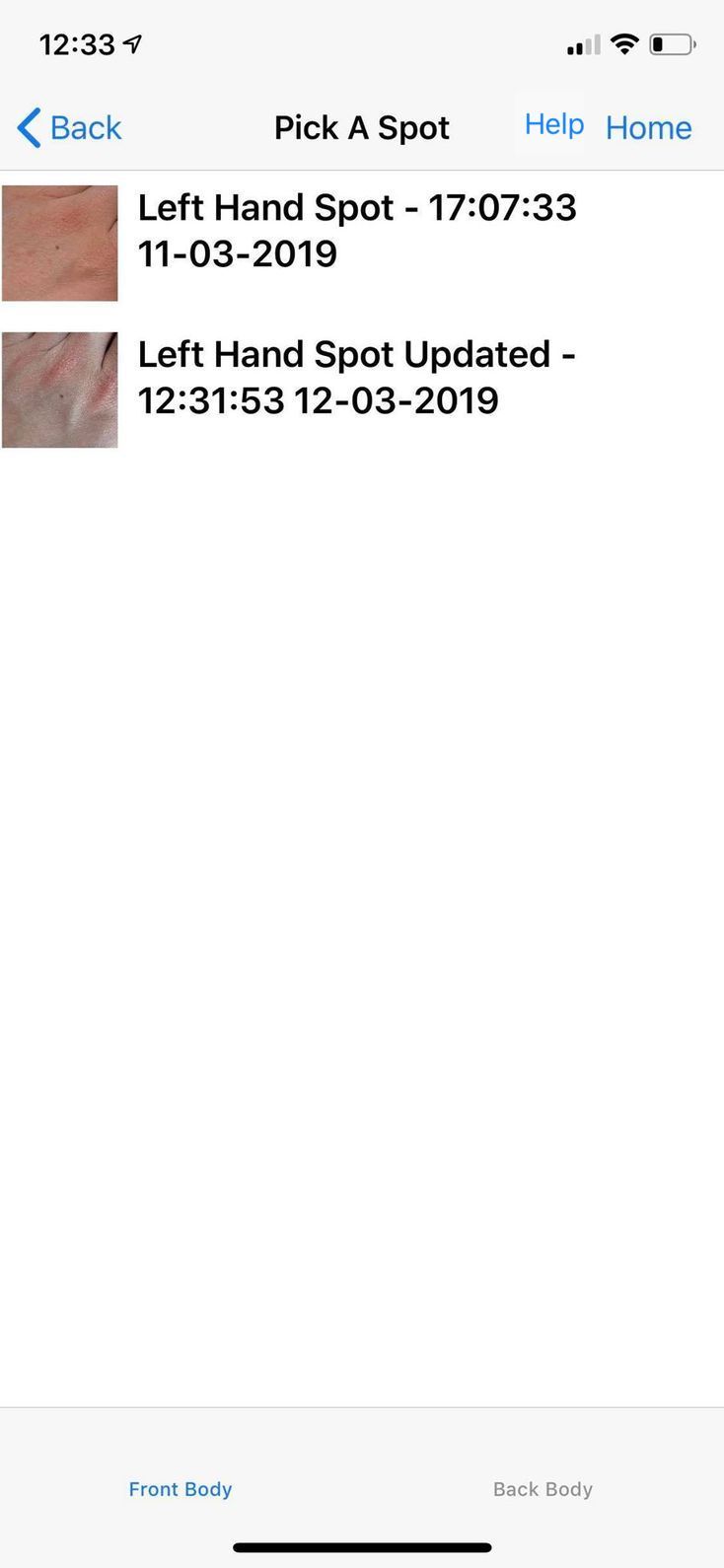 |
5. You should now see in both versions the compared photos.
 |
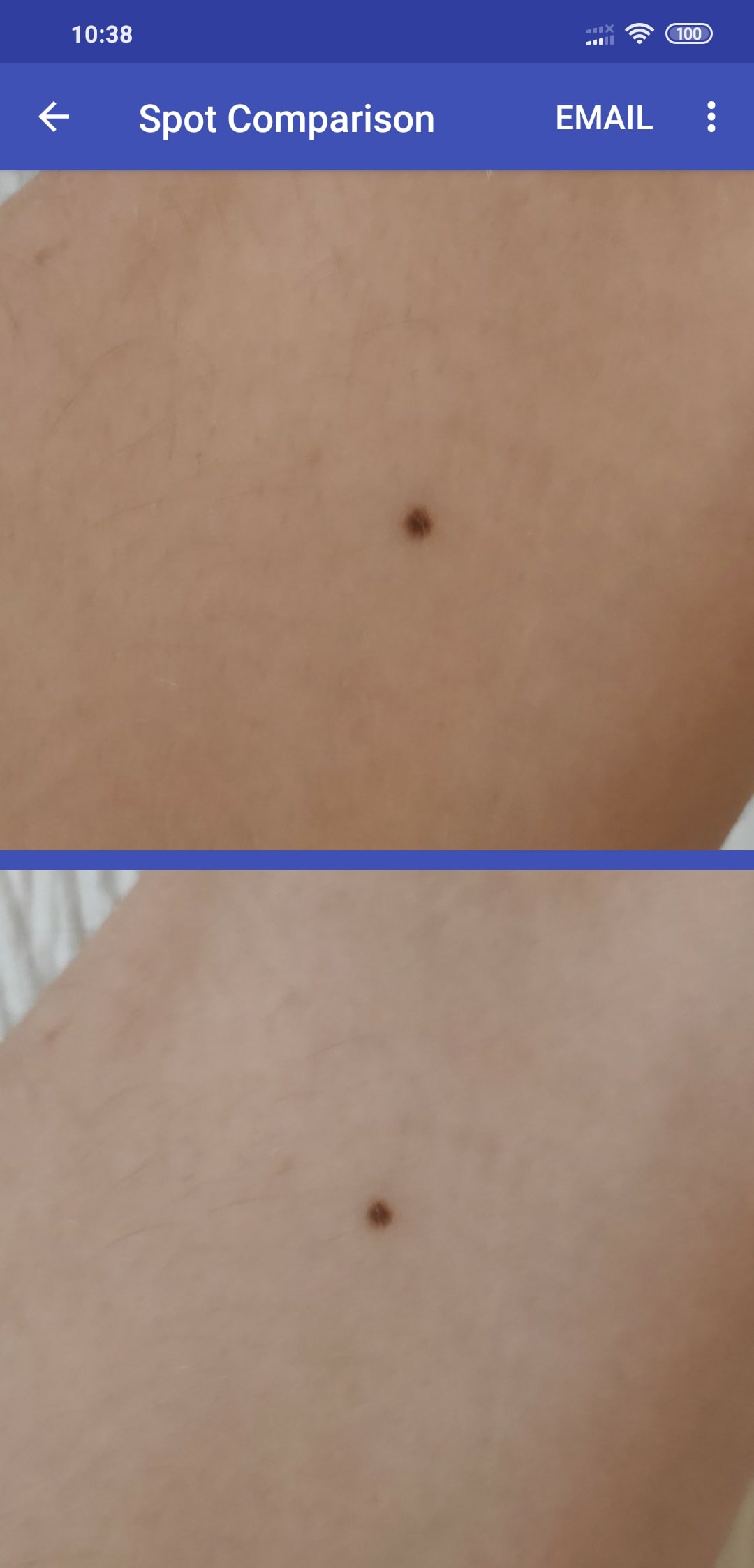 |
6. If you are worried that this spot seems to have changed, then see your doctor (or Email the pair of photos to the doctor). Note that there are many normal reasons why a spot might change appearance.